In an effort to get more and more of our teachers engaged in Twitter, our district has created many resources for teachers to utilize to get started. These resources include a Twitter #pdchallenge, an ideas list, a 20 day challenge, and a Twitter drive. We have also shared a resource created by +Alice Keeler which you can find here which enables students to tweet from a teacher account with supervision.
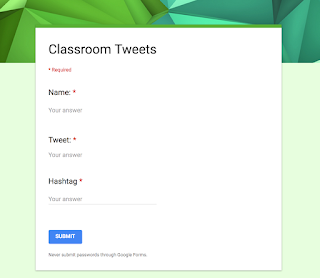
This sheet is awesome, and I've taken it a step further to be more manageable for students on mobile devices by attaching a simple Google form to the sheet and using the CopyDown Add-on. See below for some instructions if you want to try it out!
First, make a copy of this Google Form. Click here, and then click "Copy"
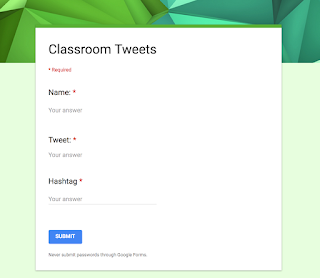
Rename the form if you'd like and then click on the 'Responses' tab and the spreadsheet icon to 'create a new spreadsheet' and click 'Create'
Your spreadsheet is going to need just a few modifications to get it up and running, but first you will need to submit the form for the first time. So, enter a name, a simple test tweet, and the hashtag you will want your students to use.
Once you have that info on your sheet you will need to add the formulas to make it work.
You can view a sample of the sheet here.
These cells need editing:
E2: =if(C2="","", len(C2))
F2: =if(C2="","",hyperlink("http://twitter.com/home?status="&C2&" via "&B2&" %23"&$G$1,"Click Here to Tweet"))
G1: =right($D$2,LEN($D$2)-1)
Now that your sheet is complete with formulas you will need to configure the CopyDown add-on. On your Google Sheet window click 'Add-ons' and 'Get Add-ons' if you don't have CopyDown already added. Once installed go back to 'Add-ons' and select 'CopyDown' and 'CopyDown settings.'
Toggle the switch to 'On' and save settings. It should look like this:
One more step! You can get a pre-filled form URL to share with your students that already has your hashtag set! To do this go to your live form and click the 3 dots button in the upper right corner, then select 'Get pre-filled link'
Fill in the 'Hashtag' question with the hashtag you want your students to use, and click submit, then copy the link that you see at the top of the form. It will look like this:
This is the link you will want to share with your students via QR code, or posted in Google Classroom, or shortened URL. You can bookmark to browsers, or add it to the home screen of mobile devices.
Now, as a teacher, you can preview tweets via the spreadsheet and 'Click to Tweet!'
Happy Tweeting!
Sample Student Tweets:






Comments
Post a Comment